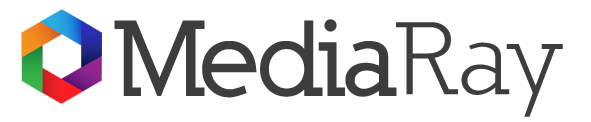For many gamers, nostalgia is a powerful motivator. The thrill of reliving childhood memories through retro PC games can be an exhilarating experience. But what if you could carry that nostalgia in your pocket? Thanks to advancements in technology and a few clever tools, playing retro PC games on an iPhone is not only possible but also surprisingly straightforward. Here’s how I do it, step by step.
Choosing the Right Games
The first step in my retro gaming adventure is deciding which games to play. Classic PC games from the ’80s and ’90s are my go-to, and titles like Doom, Baldur’s Gate, and Monkey Island never fail to bring back memories. Before diving in, I make sure the games I choose are compatible with the emulators I plan to use.
Finding an Emulator
To play retro PC games on my iPhone, I need an emulator—software that mimics the hardware of old PCs. Some popular options for retro gaming include:
DOSBox: This is a widely used DOS emulator that allows me to run classic DOS games on various platforms, including iOS.
ScummVM: Ideal for playing point-and-click adventure games, ScummVM supports a range of titles that were originally designed for older systems.
While emulators can be downloaded from various sources, the process for iOS is slightly different due to Apple’s strict app policies. That leads me to the next step.
Using a Third-Party App Store or Jailbreaking
Since the App Store does not allow emulators, I often opt for one of the following methods:
AltStore: This is a third-party app store that allows me to install emulators like Delta or Provenance without jailbreaking my iPhone. I simply download the AltServer on my computer, install it on my iPhone, and then use it to install the emulator of my choice.
Jailbreaking: While this method voids my warranty and has its risks, it allows access to Cydia, where I can find various emulators and tweaks. However, I only recommend this for advanced users who understand the implications.
Installing the Emulator
Once I have my chosen emulator installed, the next step is to configure it. This usually involves:
Setting up the emulator’s directories, so it knows where to find the game files.
Adjusting settings for optimal performance, such as screen size and controls.
Acquiring Game ROMs
Next, I need to obtain the game files, known as ROMs. It’s crucial to remember that downloading ROMs for games I don’t own is illegal. However, I can create backups of my old games using software like ROM extractor tools. Once I have the ROM files, I can transfer them to my iPhone using iTunes, AirDrop, or cloud storage services like Google Drive.
Transferring Files to the Emulator
After getting my ROMs onto my iPhone, I can import them into the emulator. Most emulators provide a straightforward interface for importing files, allowing me to browse and select the games I want to play.
Customizing Controls
Playing retro games on a touchscreen can be challenging, so I often customize the control layout to improve my gaming experience. Many emulators allow me to set virtual buttons, adjust sizes, and even use Bluetooth controllers for a more authentic feel. I usually connect my PlayStation or Xbox controller via Bluetooth for better control, but I also enjoy using on-screen buttons for some games.
Diving into Nostalgia
With everything set up, it’s finally time to play! I love sinking into the familiar sounds and graphics of my favorite retro games. Whether it’s battling monsters in Diablo or solving puzzles in The Secret of Monkey Island, playing these classics on my iPhone allows me to relive those cherished memories wherever I go.
Sharing the Experience
One of the best parts of retro gaming is sharing it with friends and family. I often invite fellow retro gamers over for a nostalgic gaming night, where we take turns playing and reminiscing about our favorite childhood games. Sharing tips, tricks, and stories about the games we played adds a layer of connection that enhances the experience.
Conclusion
Playing retro PC games on my iPhone has allowed me to merge the past with the present, turning my device into a portable gaming console. While there are hurdles to overcome, such as finding emulators and transferring files, the rewards far outweigh the challenges. Each game played is a trip down memory lane, reminding me of simpler times filled with adventure and creativity. So, if you’re a fellow retro gaming enthusiast, why not give it a try? Your childhood favorites are just a few steps away from being in your pocket!