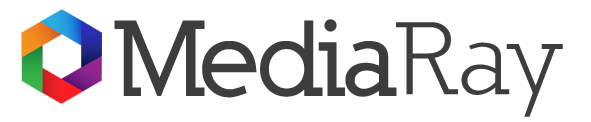At times, iPhone users encounter an unusual problem where their device gets stuck in headphone mode, even when headphones are not plugged in. This means the phone behaves as if the headphones are connected, and no sound comes out of the device’s speakers, thus creating an inconvenient experience for the user. This blog post will delve deep into this issue and explore not just three, but five potential solutions to address this problem. These solutions include performing a soft reset, cleaning the headphone jack, checking for software updates, trying another pair of headphones, and checking the water damage indicator.
Perform a Soft Reset
A soft reset is the first and most straightforward solution to try when your iPhone gets stuck in headphone mode. This process doesn’t erase any data; instead, it restarts the device and can often resolve minor glitches and system hiccups that may be causing the issue. To do a soft reset, hold the power button and volume down button simultaneously until you see the Apple logo. Once the device restarts, you can check to see if the problem has been resolved.
Clean the Headphone Jack
Another possible culprit behind the issue could be dirt or debris in the headphone jack or lightning port. This foreign material can trick the iPhone into thinking headphones are plugged in. Before you start cleaning these ports, ensure to turn off the device first to prevent any damage. You can then use a compressed air canister to gently blow out any debris. If you don’t have compressed air, a small, soft brush or even a toothpick can also do the trick. However, be sure to be gentle and careful to avoid causing any damage to these delicate parts of your device.
Check for Software Updates
Outdated software can sometimes cause your iPhone to get stuck in headphone mode. If the previous methods didn’t work, you might want to check if there are any pending software updates. Regularly updating your device ensures it runs smoothly and is free from bugs that can cause such issues. To check for updates, go to Settings > General > Software Update. If an update is available, make sure to back up your device first before proceeding with the installation to safeguard your data.
Try Another Pair of Headphones
Sometimes, the issue might not be with the iPhone but with the headphones themselves. It might be possible that the last pair of headphones you used with your device had a problem that caused your iPhone to remain in headphone mode. Try connecting a different pair of headphones, then disconnect them to see if the issue is resolved.
Check the Water Damage Indicator
iPhones have a water damage indicator that changes color if the device has been exposed to water. If your iPhone has water damage, it can cause several issues, including getting stuck in headphone mode. Check the water damage indicator to see if this is the case. If your device has water damage, you may need to contact Apple Support or your phone insurance provider, if applicable.
Conclusion
Having your iPhone stuck in headphone mode can be incredibly frustrating, especially when you can’t figure out what’s causing the issue. However, these five solutions should help you tackle the problem and get your device back to normal functionality. Remember, start with a soft reset, then move on to cleaning the headphone jack or lightning port. If these don’t work, check for software updates, try a different pair of headphones and finally, inspect the water damage indicator. If the problem persists even after trying all these methods, it might be best to reach out to Apple Support or visit an Apple Store for further assistance.