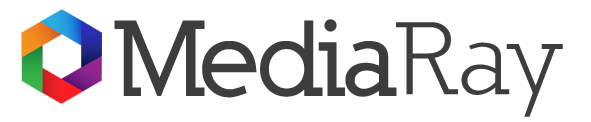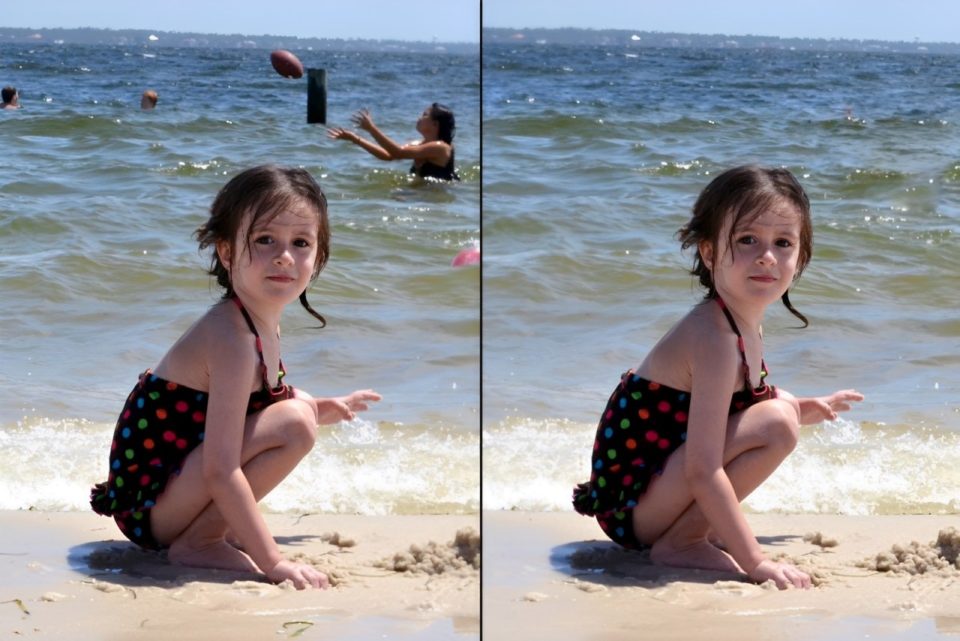Taking the perfect photo can be tricky, especially when unwanted objects or people get in the shot. Thankfully, technology has made it easier than ever to edit these distractions out. Here are five easy-to-use apps that can help you remove unwanted objects from your photos, ensuring your pictures look just the way you want.
1. Snapseed
Snapseed is a free app from Google that offers a wide range of photo editing tools. One of its standout features is the “Healing” tool, which is perfect for removing unwanted objects from your photos.
How to Use:
Open Snapseed and load your photo.
Select “Tools” from the bottom menu, then choose “Healing.”
Zoom in on the area you want to edit.
Use your finger to brush over the area containing the unwanted object to remove it. Snapseed will automatically blend the surrounding area to make it look natural.
Snapseed is user-friendly and powerful, making it a great choice for both beginners and more experienced photo editors.
2. TouchRetouch
TouchRetouch is an app specifically designed for removing unwanted objects from photos. It’s not free, but its dedicated features make it worth the small price.
How to Use:
Open TouchRetouch and import your photo.
Select the “Object Removal” tool.
Highlight the object you want to remove with your finger.
Tap “Go” to see the object disappear.
TouchRetouch also offers tools for removing lines, such as power lines or telephone wires, which can be particularly useful for landscape photography.
3. Adobe Photoshop Fix
Adobe Photoshop Fix is a free app that brings some of the best features of Adobe’s famous photo editing software to your mobile device. One of its most useful tools for removing unwanted objects is the “Spot Heal” tool.
How to Use:
Open Adobe Photoshop Fix and select the photo you want to edit.
Tap on “Retouch” and then choose “Spot Heal.”
Zoom in on the unwanted object and use your finger to brush over it.
The app will automatically replace the brushed area with pixels from the surrounding area, blending it seamlessly.
Adobe Photoshop Fix also includes other powerful editing tools, making it a versatile choice for more comprehensive photo editing.
4. PicsArt
PicsArt is a popular photo editing app that offers a wide range of tools, including an effective “Removal” tool for unwanted objects. The app is free, but offers in-app purchases for additional features.
How to Use:
Open PicsArt and choose the photo you want to edit.
Tap on “Tools” and select “Removal.”
Highlight the object you want to remove with your finger.
Tap “Remove” and the app will erase the object, blending the area with the surroundings.
PicsArt also allows for creative editing with filters, stickers, and text, making it a fun app for enhancing your photos in multiple ways.
5. PhotoDirector
PhotoDirector is another powerful photo editing app that includes a “Removal” tool to get rid of unwanted objects. It’s free to download, with in-app purchases available for additional features.
How to Use:
Open PhotoDirector and load your photo.
Tap “Edit” and select “Removal.”
Use your finger to brush over the object you wish to remove.
Tap “Apply” and the app will remove the object, blending the area seamlessly.
PhotoDirector also includes features like filters, frames, and colour adjustments, giving you plenty of options to enhance your photos.
Conclusion
Editing photos doesn’t have to be complicated or expensive. With these five apps—Snapseed, TouchRetouch, Adobe Photoshop Fix, PicsArt, and PhotoDirector—you can easily remove unwanted objects from your photos and create clean, beautiful images. Whether you’re a casual photographer or a social media enthusiast, these tools can help you make the most of your photos, ensuring they look just the way you want.
So next time you snap a photo and notice something in the background you wish wasn’t there, don’t worry. Just pick one of these apps, and with a few simple steps, you can remove any unwanted objects and perfect your picture. Happy editing.