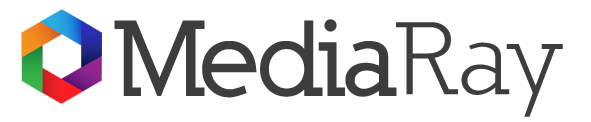For macOS and Mac OS X, iBoysoft Data Recovery for Mac is a reliable and efficient SD card recovery tool. SDHC, SDXC, MicroSD, miniSD, CompactFlash, XD, CF, and Memory Stick cards are all supported. On macOS, it now works with Monterey and M1 Pro/Max.
How to Recover Deleted Files from SD Card on Mac?
Data can be recovered easily from memory cards using SD card recovery software. Professional data recovery software usually has a graphical user interface that guides Mac users through the steps.
We recommend you to use iBoysoft Data Recovery Software for Mac to recover data from the SD memory card on Mac, whether it is a “micro SD” card or a full SD card. cut.
Step 1: Download and install iBoysoft SD Recovery App for Mac
After downloading the installation file, double-click it to open it. Drag the software to the Application folder and follow the on-screen wizard to install it. An administrator password may be required for installation. This recovery application runs on Mac OS X 10.9 and above.
It can be safely installed on the internal hard drive of your Mac computer as you will recover data from an external/portable SD card.
Step 2: Connect your SD card to your Mac
To properly connect the SD card to your Mac, you’ll need to use the built-in SD card reader, an SD card adapter, or an external card reader. Alternatively, you can connect the Mac directly to the SD card-carrying device, such as a digital camera or PlayStation.
Step 3: Launch Data Recovery Program from iBoysoft
The SD card recovery program will start immediately after the installation is complete. You can also find it in your Finder’s Applications folder and launch it from there. It will recognize and list your SD card, along with any additional partitions it finds.
Step 4: Scan your SD card
Scan the memory card (or camera/device) from which you accidentally deleted files. iBoysoft Recovery Tool for Mac offers two scanning modes: Quick Scan to identify deleted files and Deep Scan to find lost files. Select your scan mode by checking or unchecking the box next to Deep Scan.
Step 5: Check for missing files
The left panel will organize all discovered files by path, type, and time after scanning your memory card. You can preview the deleted files from the SD card that you want to recover by clicking Preview or using the space bar. You can see if the files are recoverable and which ones need to be recovered by previewing them.
Step 6: Get SD card information
Click Recover after selecting the files you want to recover. Save recoverable files in a location other than the original SD card to avoid overwriting or corrupting them. Close iBoysoft Mac data recovery software after checking the restored files to make sure the recovery procedure was successful.
On macOS and Mac OS X, iBoysoft Data Recovery for Mac is a reliable and efficient SD card recovery application that can recover files from SD cards.
It can recover deleted files from SD memory cards of all types including SDSC, SDHC, SDXC, SDUC, Micro SD, miniSD, and other SD cards from well-known SD card manufacturers like SanDisk, Lexar, and Olympus.
It can recover deleted photos, movies, documents, audio files, and archives from SD cards on Mac by recognizing over a thousand file types.
iBoysoft Data Recovery for Mac allows you to recover files and data from SD cards in digital cameras, GoPro cameras, game stations, and mobile phones that have been irrevocably deleted. On a Mac, it recovers data from corrupted, unreadable, or formatted SD cards.
This powerful Mac data recovery tool can scan a variety of disk storage devices, including hard drives, solid-state drives, and USB drives, and recover your essential data on the Apple Macintosh platform in addition to the Mac SD card recovery.
Final verdict
iBoysoft Data Recovery for Mac is a comprehensive Mac data recovery tool that can recover deleted data from various locations.
it includes Mac Trash, Mac hard drives, external hard drives, SSDs, USB drives, SD cards, and memory cards. So, we hope this blog post helps you understand how to recover deleted files from SD cards on Mac.