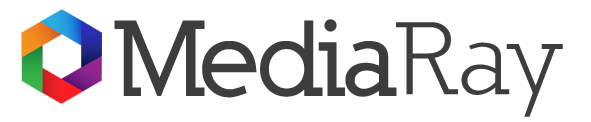You’re all fired up to go to the gym and get some workouts. You take out your Sony wireless exercise headphones and get ready to start your epic workout music, only to be disappointed when the headphones won’t connect to your smartphone.
This may have happened to you, but it could have been your computer, TV, or another gadget instead of your phone.
The ease and mobility of wireless headphones over wired headphones is one of their greatest benefits. On the other hand, one of its major drawbacks is that it requires several connections to different audio sources.
We’ve got you covered, so don’t worry. This article is a comprehensive tutorial that will show you how to connect your Bluetooth headphones to various devices in easy, step-by-step directions.
We’ll go through the Sony Bluetooth Series in depth so you can figure out how to connect Bluetooth headphones devices to a Windows or Mac computer. Follow the three steps outlined in the article below for additional information.
Step 1: Enable pairing mode on the device you wish to connect to your computer
You make the device you wish to connect to your laptop or desktop computer discoverable by entering pairing mode.
Depending on the device you wish to connect, the procedures to enter pairing mode may differ (headphones, speakers, smartphone, etc.).
When you use the WH-1000XM4 wireless Bluetooth headset for the first time, it enters into pairing mode right away.
However, you must press and hold the pairing mode button for 7 seconds the second time you pair it.
Step 2: Enable Bluetooth on your laptop or phone
Windows 10 & 8:
- Go to [Settings] after clicking the [Start] button.
- Select [Devices] from the drop-down menu.
- Make sure Bluetooth is turned on in the [Bluetooth & other devices]/[Bluetooth] tab.
- Under Related Settings, choose [More Bluetooth options] / [Advanced Bluetooth settings] if Bluetooth is not set to [ON].
- A popup with Bluetooth settings will appear. The [Allow Bluetooth devices to discover this PC] option is found in the [Discovery] section of the first tab [Options].
- Check the box next to [Allow Bluetooth devices to discover this PC] and then hit the [Apply] button at the bottom.
Window 7:
- Navigate to the [Control Panel].
- Type [Bluetooth] into the search box (Ctrl + F).
- Go to [Change Bluetooth settings] and check that the following options are checked:
- Make it possible for Bluetooth devices to locate this PC.
- Bluetooth connections to this PC should be enabled.
- Send me a notification when a new Bluetooth device tries to connect.
- Select [Apply] from the drop-down menu.
iOS/Mac:
- Select Apple menu System Preferences, then Bluetooth on your Mac. Your Mac may now be found.
- Alternatively, if the Bluetooth symbol is visible, go to the top menu bar and click it.
- Make sure Bluetooth is turned on.
Step 3: Connect and configure your device.
We’ll connect the WH-1000XM4 Bluetooth wireless headphones in the following example.
- From the [Start] menu, choose [Settings].
- From the drop-down option, choose [Devices].
- Make sure the [Bluetooth] button is set to [On] under the [Bluetooth & other devices]/[Bluetooth] tab. Then, under [Add Bluetooth or another device], choose [Add Bluetooth or another device].
- Select [Bluetooth] from the drop-down menu.
- Click [WH-1000XM4] with the headset symbol and the ‘Audio’ indicator.
NOTE: When it comes to the model WH-1000XM4, it’s critical to choose [WH-1000XM4] rather than [LE WH-1000XM4], which may appear in the list sooner than [WH-1000XM4]. The [WH-1000XM4] may take 30 to 60 seconds to appear in the list.
Please notice that after updating to firmware version 2.0.7, which was published on November 5, 2020, the [LE-WH-1000XM4] no longer shows.
Conclusion
So here in this article, we will discuss how to connect your Bluetooth headphones to a Laptop or phone in detail. We hope you will get to know the procedure.